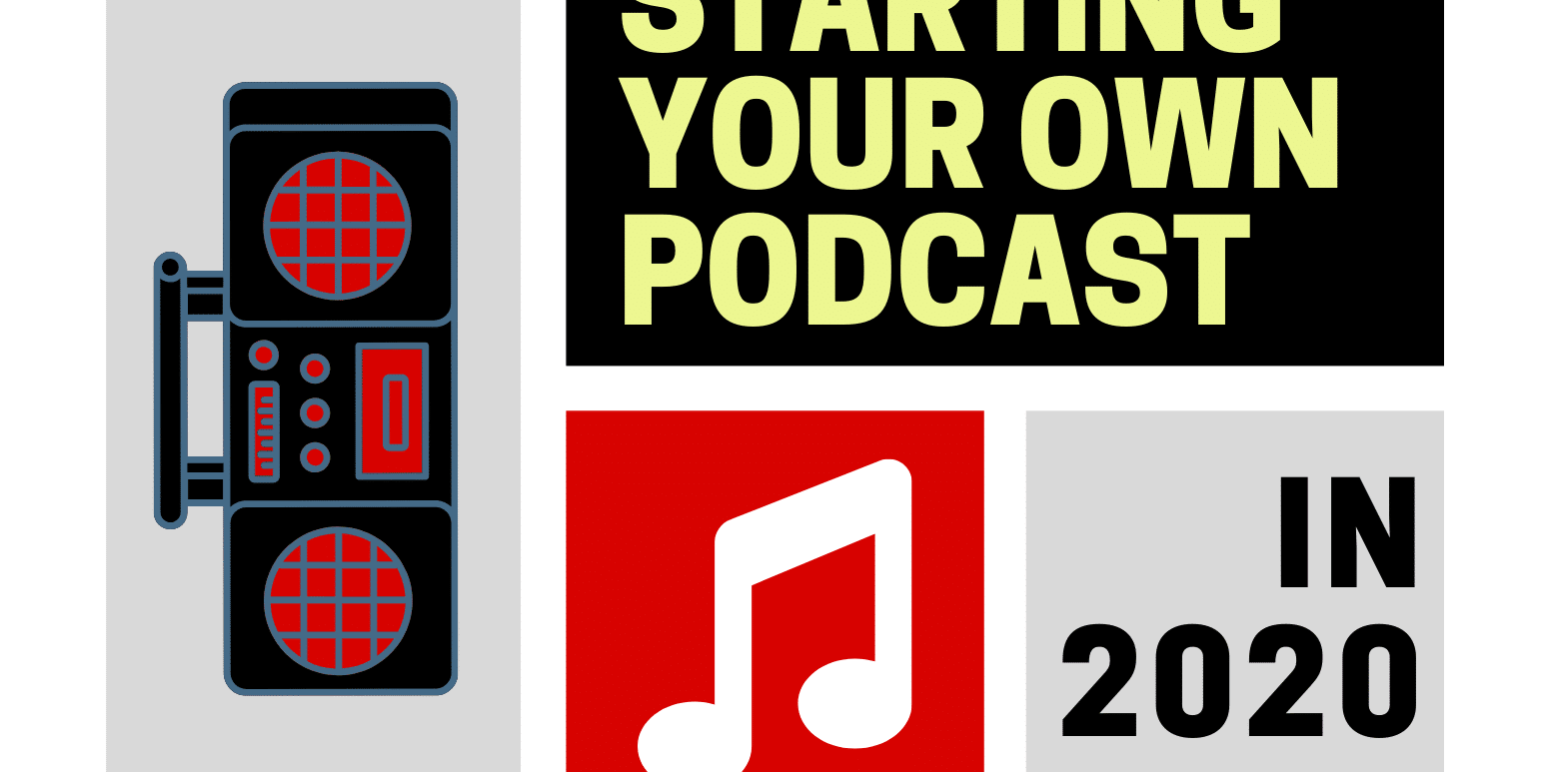A lot of you, like myself, love listening to podcasts. I enjoy listening to Joe Rogan, Tim Ferris, Adulting like a Mother Father (shout out to Andrew Gardner) and more. If you’re like me, you’ve probably thought to yourself “I could do this”. “I would have the coolest podcast….if only I knew how to set it all up!” Thus, leading you here trying to figure out how to start a podcast.
So maybe you have what it takes to run the next multi-million dollar podcast. But the problem is, where do you even start? Surely you’ve thought of a few things you might need, like microphones, cables & people to actually talk and create content. Even though that’s not everything it is a really great start!
Look at this infographic that describes “How to Start a Podcast.”

You could go expensive with your setup or start out cheap and work your way up to better gear. It’s your call. Alternatively, there are recording studios around your city that should be able to help you out and fulfill your needs. Just do a quick Google search to see what studios are near you.
But if you’re located in Sacramento, CA, check out Live Action Music Studios! Because we have a full video/audio team with a podcast setup ready to record, it makes the experience for the podcaster much more streamlined. Visit them Here.
So if you are still trying to start your own podcast, let’s go over the infographic in detail.
How to Start a Podcast (In-Depth Hardware & Software)
1st Step: Buy A Microphone
Since Microphones come in all different shapes and sizes, but that usually means something. So here’s a quick list of the top microphones for podcasting in 2020 (ranked cheapest to most expensive):
- $87 – Blue Yeti USB Microphone (amazon)
- $140 – HyperX Quadcast Microphone (amazon)
- $229 – Rode NT1-A Condenser Microphone (amazon)
- $230 – Rode PROcaster Broadcast Dynamic Vocal Microphone (amazon)
- $270 – Heil PR-40 Dynamic Studio Recording Microphone (amazon)
- $399 – Shure SM7B Cardioid Dynamic Microphone (amazon)
2nd Step: Buy An Audio Interface (External Sound Card)
For cheap & reliable interfaces, I recommend:
- $155 – Focusrite Scarlett 2i2 3rd Generation (amazon)
- $329 – ZOOM H6 (amazon)
- $99 – Presonus AudioBox USB 96 (amazon)
Since I have used these interfaces, I can say they are reliable and will get the job done. That doesn’t mean that they aren’t the best out there and based on your microphone choice, you might want to consider something different.
Some higher-end audio interfaces that I have used and recommend are:
- $2,699 – Universal Audio Apollo X8 Octa-Core Interface (amazon)
- $699 – Focusrite Clarett OctoPre (amazon)
- $862 – Universal Audio Apollo Twin X Quad-Core (amazon)
3rd Step: Purchasing the Correct Microphone Cables
A rule we have at the Live Action Music Studios is that a reliable cable is always necessary. I highly recommend that you don’t go cheap in this category. Mogami makes some really nice, dependable XLR microphone cables. These aren’t the cheapest cables out there but they are really high quality! Oh, did I mention that they have a lifetime warranty? Just show proof of your purchase and they’ll send you a new one! Some high-quality cables I recommend are:
- $43.95 – Mogami Gold STUDIO-06 6ft XLR Microphone Cable (amazon)
To learn more about XLR cables, I recommend you take a look at this blog post.
4th Step: Configuring your Equipment with Your D.A.W
This particular section varies widely. Depending on which digital audio workstation you chose, you will need to find relevant tutorials on YouTube that help you with this. I recommend you simply search “How to connect [your microphone] to [your interface] with [your D.A.W]. The top 5 most popular D.A.W’s are (in order from most popular to least popular):
- $599 – AVID ProTools (amazon)
- $199 – Logic Pro (apple)
- $579 – Cubase Pro 10 (amazon)
- $299 – PreSonus Studio One (amazon)
- $799 – Ableton Live 10 Suite (amazon)
If you are on a tight budget, some free D.A.W’s are:
- Audacity (Windows, Mac, Linux)
- Garageband (Mac)
If you already know how to work your audio interface and your D.A.W, then it is as easy as plugging your microphone into your interface and your interface into your computer, setting the correct routing for your input/output & voila!
5th Step: Uploading your Podcast Online
Uploading your podcast online is easy. Essentially, there are 3 major podcast outlets today. We have:
Apple Podcasts (iTunes Connect)
Stitcher (Stitcher Partner Portal)
Google Play Music (Google Podcast Portal).
First, make an account with each of these outlets by visiting each of their websites. Next, you’re going to be asked for your “RSS Feed” for the episode you want to upload. An easy way to obtain an RSS feed for your podcast is to head on over to Spreaker. Create an account (they have a free option) and upload your podcast audio, description & cover art. Be as thorough as possible with all of the description options, as this can help you gain more traction down the road.
Spreaker will allow you to upload your podcast to some other smaller outlets, all through their own platform. Utilize this feature!
Once you have obtained an RSS feed for your episode, return to Apple, Stitcher & Google Play. Enter the RSS feed when asked & that should be it! It takes 24 – 48 hours for each episode to be processed so make sure you take that into account with your timeline! Here is a great video that helps explain this process. After uploading, make sure to share share share! Send your podcast out to all of your friends, family & social media outlets. Focus on offering true quality content in your podcast with actionable advice that your listeners can use in their own lives.
If there’s anything that we forgot to add, let us know in a comment below! We will update this post to keep it relevant by incorporating any suggestions you have.